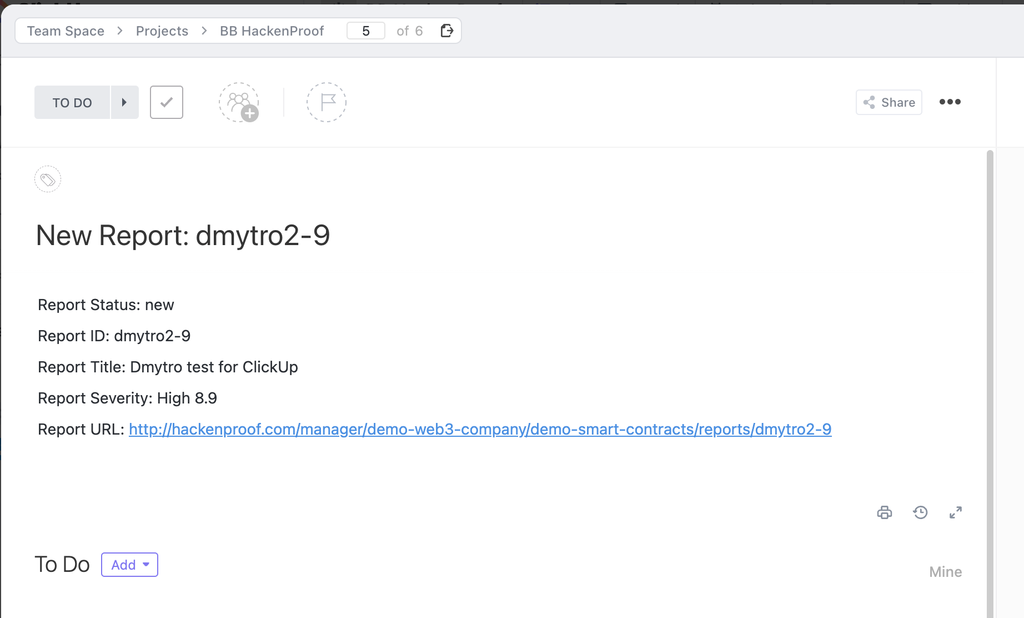This guide explains how our Zapier WebHook can help companies when they run a bounty program at HackenProof.
Please note! It’s Zapier Webhook integration, not Zappier App
As you know, HackenProof uses a ticket-based system that has different stages of reports processing.
Once you connect your bug bounty program to your Zapier account, the bot will send notifications about the following:
- new reports (that includes the Program name, Report title, Report severity, and Report URL)
Step 1. Generate your ZapierHook URL
- Navigate to the Zapier dashboard
- Create a new Zap
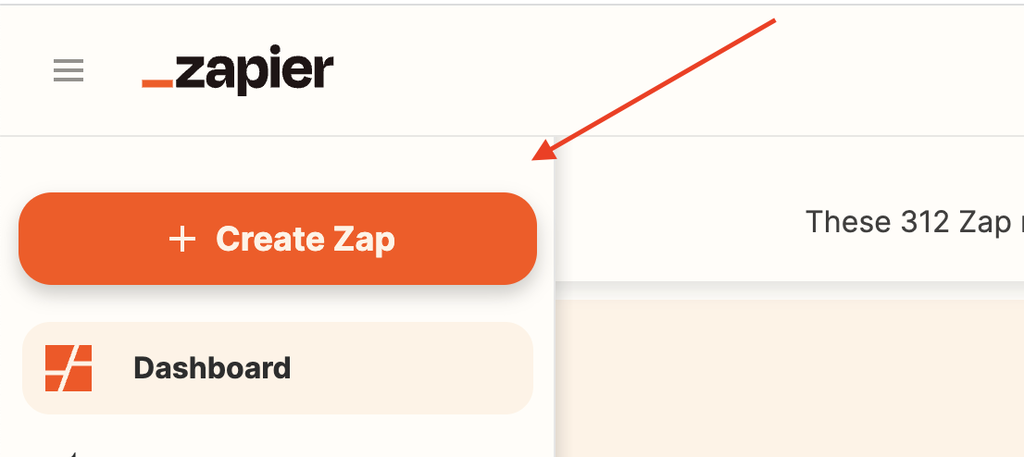
- Choose Trigger: Webhooks by Zapier
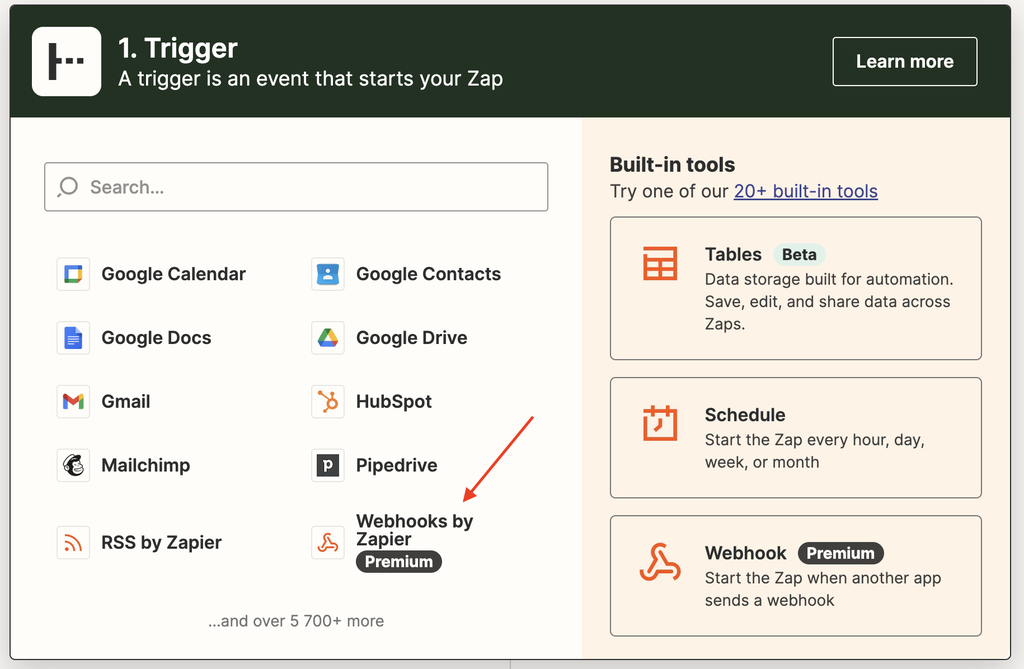
- Choose the Event type: Catch Hook
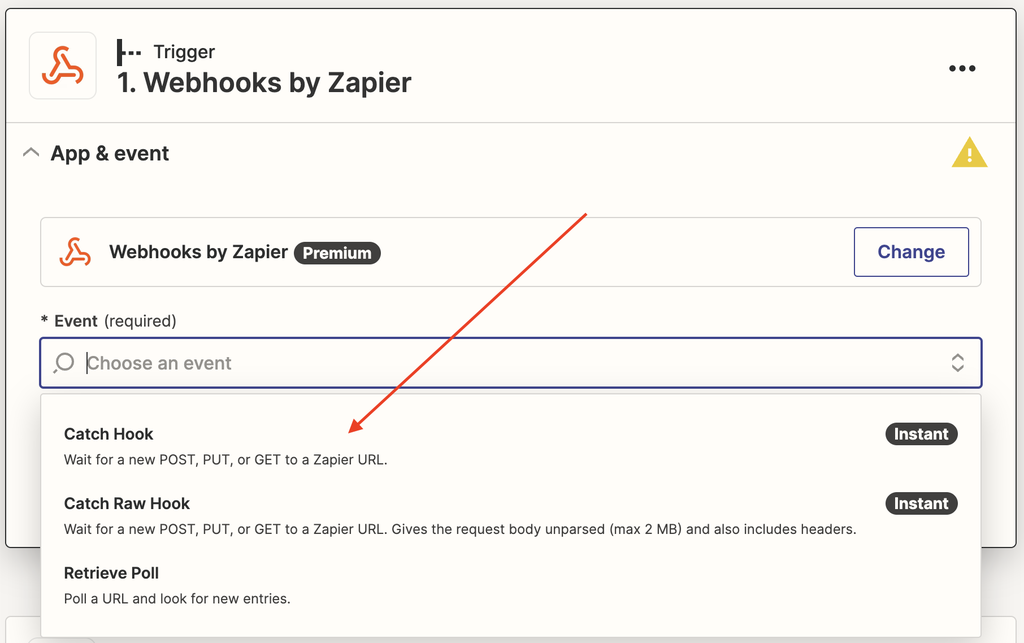
- Press the Continue button:
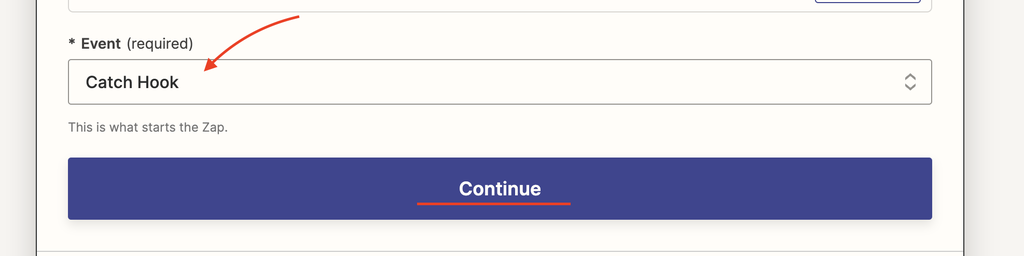
- Pick off a Child Key and press Continue. Here you can name it as you wish.
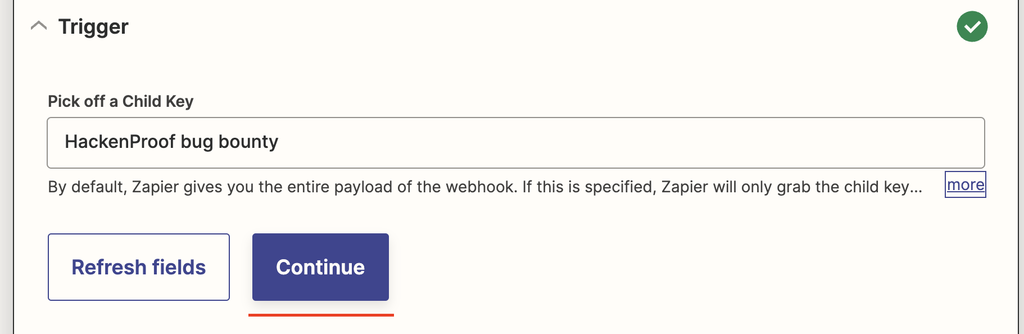
- Copy the ZapierHook URL:
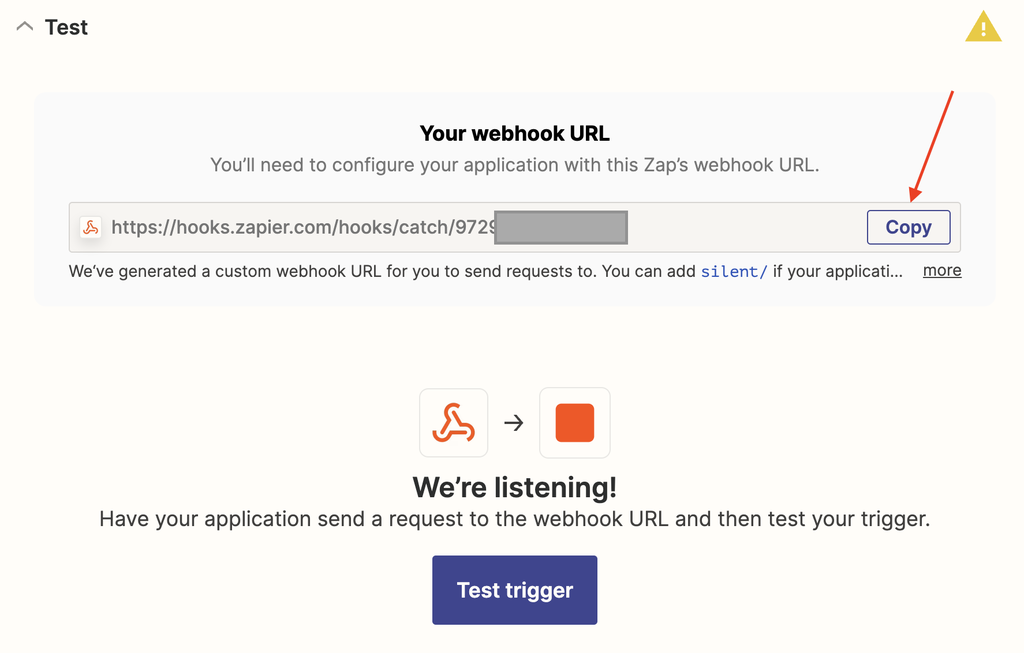
Step 2. Add the copied ZapierHook URL to HackenProof:
- Navigate to your Program integration section and choose Zapier:

- Paste your copied ZapierHook URL and press the Connect button.
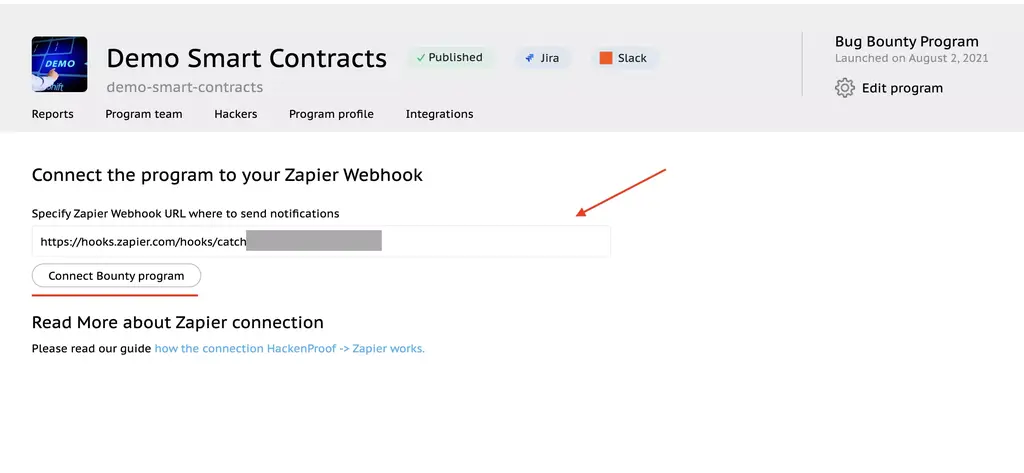
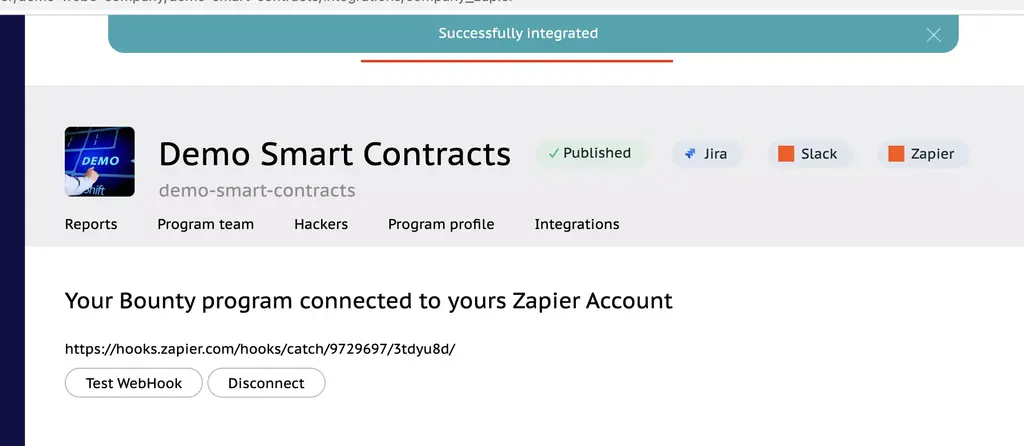
- Press the Test WebHook button to test the connection (it will send the latest report’ data to Zapier)
- Back to Zapier and press Test Trigger:
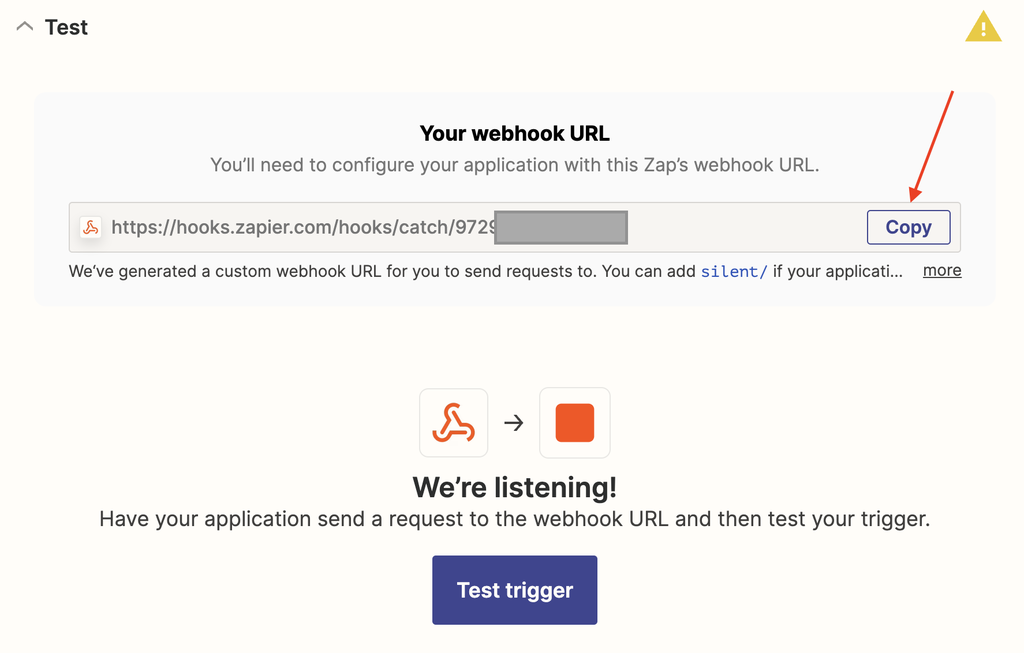
- As a result, you will see a data record. Press Continue with selected record.
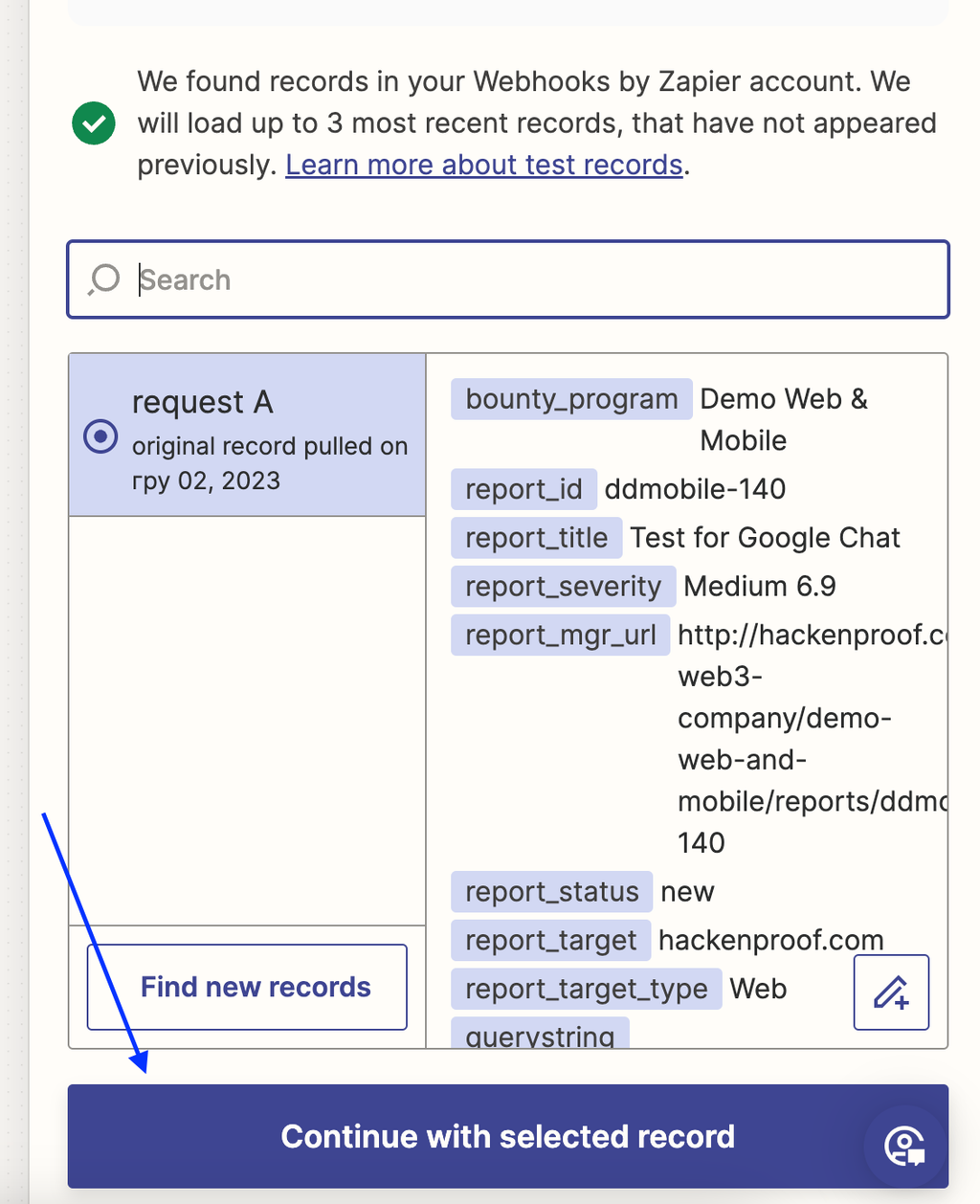
Step 3. Connect your ClickUp App
- in this sample, we use ClickUp App. Before starting working with ClickUp, you need to:
- Connect your ClickUp account in the Zapier App: Navigate to your Zapier Account and make sure you have the necessary connected app
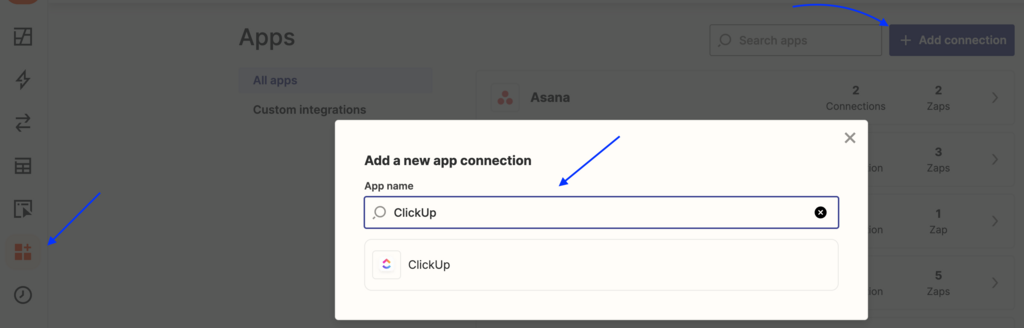
- Now navigate to your Zapier account to continue creating ZAP:
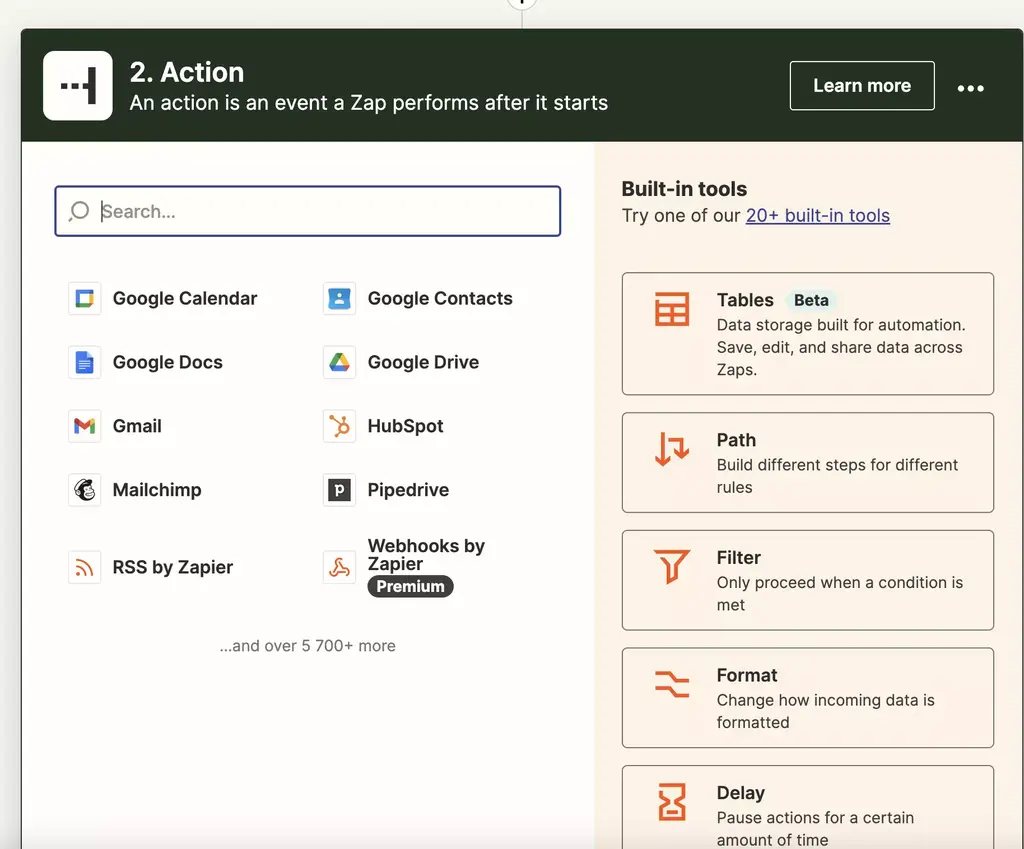
- find and add ClickUp App
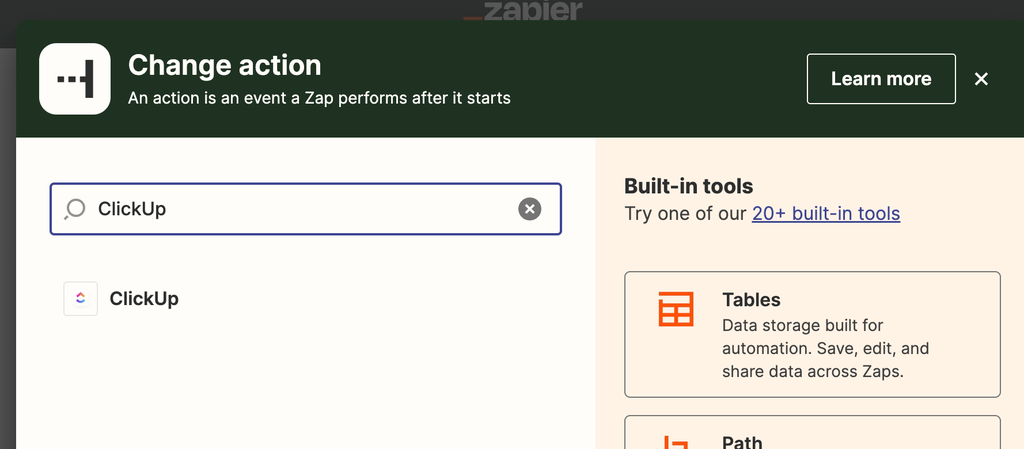
- chose event type Create Task (or other event) and press the Continue button
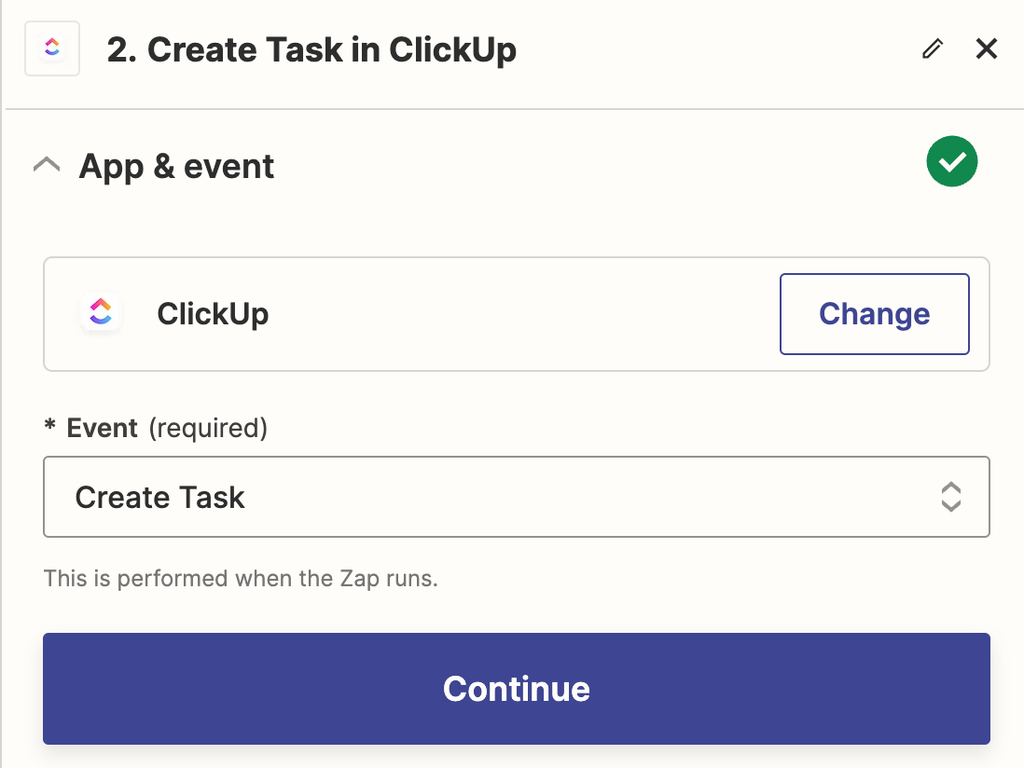
- Now specify data about your ClickUp project (the data in the screenshot is just an example). You can add a Description that can include a few fields at the same time. Also, you can add some pre-description for each field to understand it in Jira later:
- Program name:
- Report ID:
- Report URL:
- Report Severity:
- Report Status:
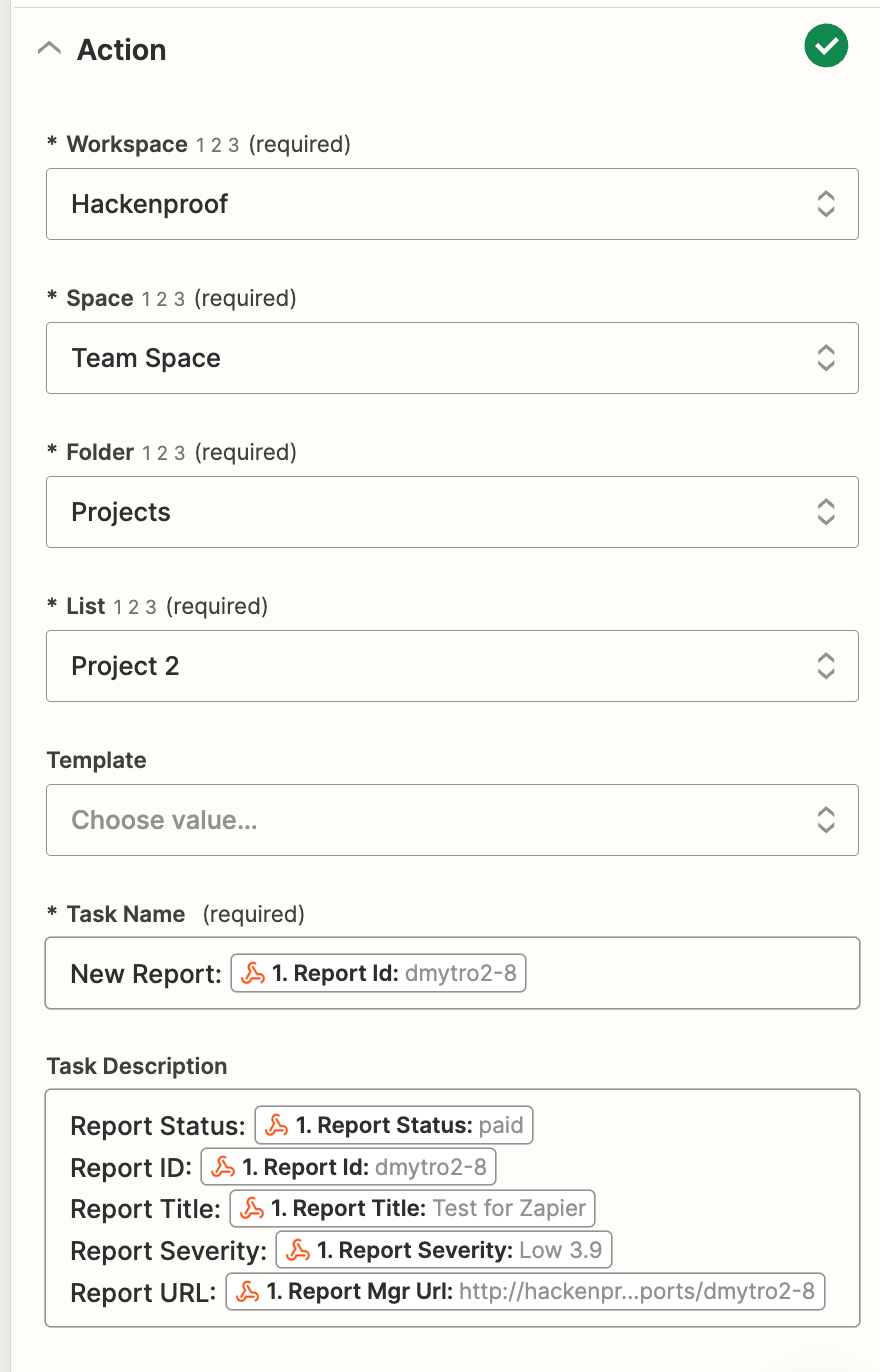
- Now you can Test it.
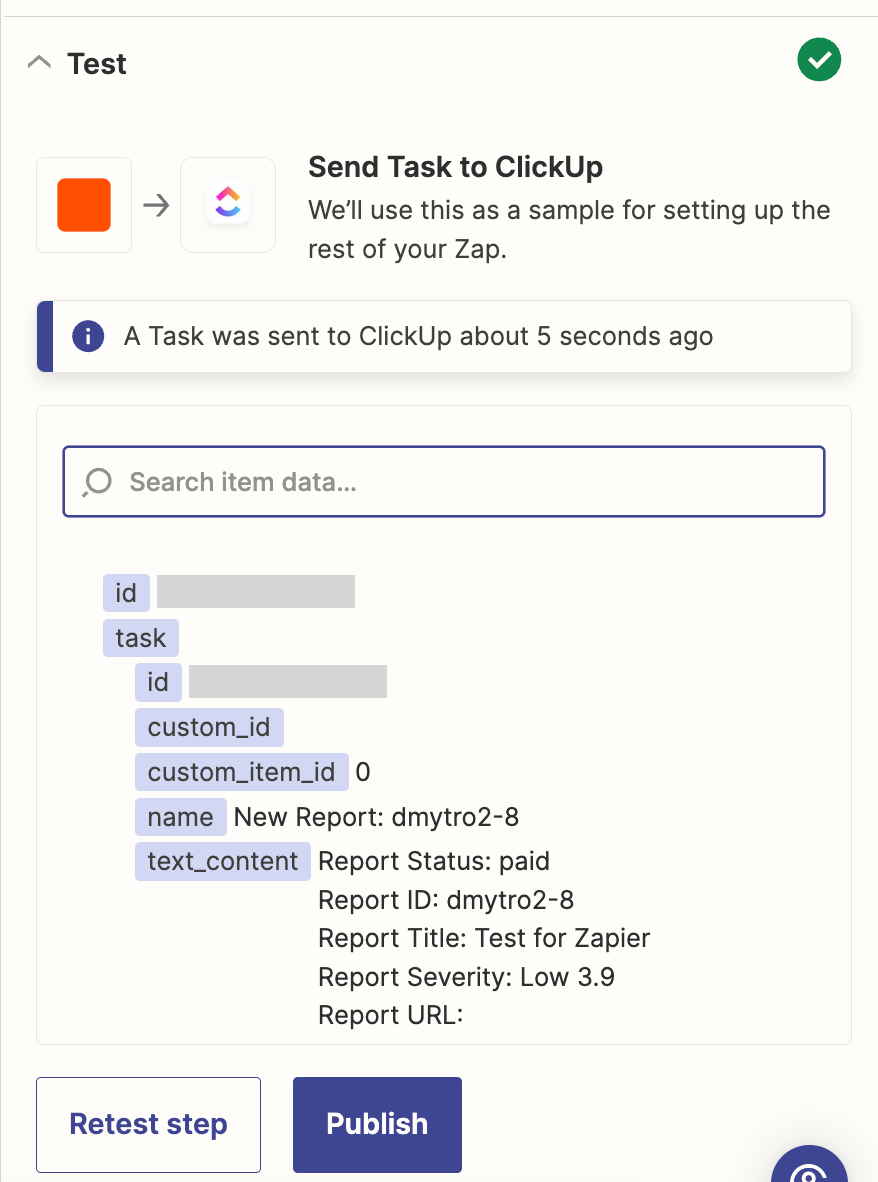
- if everything works for you, Publish the ZAP
- Check your ClickUp project: